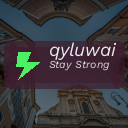Keeping your computer files organized can save you time, reduce stress, and increase productivity. Whether you work from home, study, or just use your computer for personal projects, a well-structured file system makes it much easier to find what you need. In this post, we’ll share practical tips to help you organize files on your computer effectively.
Why Organizing Files Matters
Disorganized files can lead to frustration and lost documents. Over time, unused files pile up, and important ones get buried under clutter. By organizing your files regularly, you will:
– Save time searching for documents
– Reduce duplicate files and save storage space
– Improve workflow and focus by minimizing distractions
– Make backups easier and more reliable
Now, let’s dive into some actionable tips you can use right away.
1. Plan Your Folder Structure
Before moving files around, create a clear hierarchy of folders. A good folder structure acts like a roadmap for where files belong.
Tips for an effective folder structure:
– Use broad categories: For example, create main folders like Work, Personal, Photos, and Projects.
– Add subfolders: Within Work, you might have folders for Reports, Presentations, and Invoices.
– Be consistent: Use the same naming conventions and keep folder names simple.
– Avoid deeply nested folders: Aim for no more than three to four folder levels to prevent confusion.
This planning step takes a little effort upfront but makes filing much easier afterward.
2. Use Clear and Consistent Naming Conventions
File names should be descriptive enough so you know what the file contains without opening it.
Naming tips:
– Include dates in YYYY-MM-DD format for easy sorting, e.g., 2024-06-15_MeetingNotes.docx
– Use keywords related to the file’s contents
– Avoid spaces and special characters; use underscores or hyphens instead
– Keep names concise but meaningful
Consistency helps with sorting files alphabetically and makes search more effective.
3. Delete or Archive Unnecessary Files
Regularly review your files and remove anything you no longer need. This cuts down clutter and frees up disk space.
– Delete duplicates or outdated documents
– Move old files you want to keep to an archive folder or external storage
– Empty recycle bins and check downloads folder periodically
Getting rid of excess files boosts computer speed and keeps your system looking tidy.
4. Take Advantage of File Tags and Metadata
Many computers allow you to add tags or labels to files that make searching faster.
– Use tags like “Urgent,” “Invoice,” or “ClientName”
– Combine tags with folder organization for better categorization
– Some file managers and apps support colored tags for visual sorting
This extra step helps when you need to locate files across multiple folders.
5. Keep Desktop Clean and Organized
A cluttered desktop slows you down. Reserve your desktop for active or temporary files only.
– Regularly move files from desktop into appropriate folders
– Use shortcut links to frequently accessed files instead of actual copies
– Create a folder named “To Sort” for items to organize later
A tidy desktop improves focus and keeps your workflow uninterrupted.
6. Use Cloud Storage and Backup Solutions
Relying only on local storage can be risky if your computer fails. Cloud storage not only backs up your files but also lets you access them anywhere.
– Popular options: Google Drive, Dropbox, OneDrive
– Sync folders automatically to avoid manual uploads
– Use cloud service apps to organize files the same way as on your computer
Additionally, consider setting up regular backups to an external hard drive or a backup service for extra security.
7. Utilize Search and File Management Tools
Most operating systems have powerful search features that can speed up finding files when needed.
– Use advanced search filters by date, file type, and size
– Try specialized file management apps like Everything (Windows) or Finder tags (Mac)
– Explore automation tools to sort and rename files in bulk
Learning to harness these tools saves time and effort in daily file management.
8. Schedule Regular Organization Sessions
File organization is not a one-time job. Set aside time weekly or monthly to tidy up.
– Review recently added files and put them in the right place
– Delete unnecessary downloads or temporary files
– Update folder structure if your needs change
Having a routine keeps your digital workspace clean and efficient over time.
Final Thoughts
Organizing your files on your computer may seem like a chore, but it pays off with better productivity and less frustration. By planning folder structures, using good naming conventions, deleting clutter, and leveraging tools like tags and cloud storage, you can create a system that works for you.
Start small with one folder or one type of file, then gradually expand your organization. Soon enough, finding what you need will be quick and hassle-free!
—
We hope these tips help you get your digital files in order. If you have additional ideas or methods that work well for you, feel free to share them in the comments!