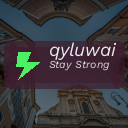Backing up your photos and files is one of the smartest steps you can take to protect your digital life. Whether it’s treasured memories captured in photos or crucial documents for work or personal use, losing data can be stressful and sometimes irreversible. Fortunately, backing up doesn’t need to be complicated. In this guide, we’ll walk you through practical ways to back up your data reliably.
Why Backing Up Is Important
Before diving into how to back up, it’s worth understanding why it matters. Hard drives can fail, computers can be stolen, and accidental deletion happens more often than you might think. Without a backup, your files may be gone for good.
Backing up your data means creating copies of your files and storing them separately from the original. This reduces the risk of data loss and makes it easier to recover your information after an unexpected event.
Common Backup Methods
There are several popular options for backing up your photos and files. Each has its pros and cons, so it’s helpful to consider your needs and resources when choosing.
1. External Hard Drives
Using an external hard drive is a common and straightforward method.
– How it works: Connect the external drive to your computer via USB and copy your files manually, or use backup software.
– Advantages: Large storage capacity, one-time cost, offline storage.
– Disadvantages: Physical damage or theft risk, requires manual updates unless automated.
2. Cloud Storage Services
Cloud storage has become increasingly popular because it allows you to back up files over the internet.
– How it works: Upload your files to services like Google Drive, Dropbox, OneDrive, or iCloud.
– Advantages: Access files from anywhere, automatic syncing, offsite protection.
– Disadvantages: Monthly fees for large storage, reliant on internet access.
3. USB Flash Drives
A convenient option for smaller backups.
– How it works: Copy important files onto a USB flash drive.
– Advantages: Portable, easy to use, inexpensive.
– Disadvantages: Limited storage space, easy to lose.
4. Network Attached Storage (NAS)
For those with larger or more complex backup needs.
– How it works: A dedicated device connected to your home network stores backups accessible by multiple devices.
– Advantages: Centralized backup, large capacity, useful for families or small offices.
– Disadvantages: Higher upfront cost, setup can be technical.
How to Back Up Photos and Files Step-by-Step
Here’s a simple checklist that covers backing up your data using common methods.
Step 1: Organize Your Files
Start by organizing your photos and documents in folders with clear names. This will make it easier to select and back up what matters most.
Step 2: Choose Your Backup Method(s)
Decide whether you’ll use one or multiple methods for backup. Combining cloud storage with an external drive is a popular strategy for extra security.
Step 3: Create Your Backup
If using an external drive or USB:
– Connect the device.
– Copy files and folders manually or use backup software (e.g., Windows Backup, Time Machine for Mac).
– Verify the files copied over correctly.
If using cloud storage:
– Sign up or log in to your chosen service.
– Upload your files through the app or website.
– Set up automatic syncing if available.
Step 4: Set a Backup Schedule
Data changes constantly, so regular backups are crucial.
– Weekly or monthly backups are a good starting point.
– Automated backups reduce the chance of forgetting.
Step 5: Test Your Backup
Occasionally, try restoring a file from your backup to ensure everything is working properly.
Tips for Safe and Effective Backups
– Use multiple backups: Relying on just one backup can be risky.
– Keep backups separate: Store external drives in different locations if possible.
– Encrypt sensitive files: Protect your personal data with encryption.
– Stay updated: Backup software and cloud services regularly update features and security.
– Label physical devices: Clearly mark your external drives to avoid confusion.
Free and Paid Backup Tools to Consider
Here are a few tools that can help you back up your photos and files:
– Windows File History (Free, built into Windows)
– Apple Time Machine (Free, built into macOS)
– Google Backup and Sync (Free with paid options)
– Dropbox (Free basic storage with paid upgrades)
– Backblaze (Affordable unlimited cloud backup)
– Acronis True Image (Robust paid backup software)
Conclusion
Backing up your photos and files doesn’t have to be complex or expensive. Whether you opt for an external hard drive, cloud storage, or a combination of methods, the key is to have a reliable backup in place and update it regularly. This simple habit protects your digital memories and important documents, giving you peace of mind in the face of technology mishaps. Start backing up today—it’s a small effort with a big payoff!